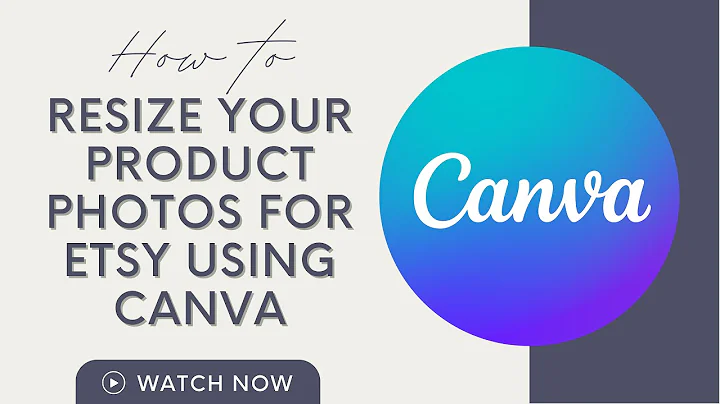Create Stunning Product Mockups in Canva
Table of Contents:
- Introduction
- Creating a Mock-up for Your Digital Planner
- Why Use Mock-ups for Your Product Promotion?
- Using Canva for Creating Mock-ups
- Step-by-Step Guide to Creating a Mock-up in Canva
5.1. Creating a Document in Canva
5.2. Uploading Screenshots
5.3. Designing the Background
5.4. Adding the iPad Frame
5.5. Placing Screenshots and Elements
5.6. Adding Text and Graphic Elements
5.7. Creating Visual Connections
- Customizing Your Mock-up
- Using Mock-ups for Etsy Listings
- Conclusion
Creating a Mock-up for Your Digital Planner
Are you looking for ways to showcase your digital planner and promote it effectively on platforms like Etsy or your own website? Well, look no further! In this article, we will guide you on how to create a stunning mock-up for your digital planner using Canva. Mock-ups are essential for presenting your product in an attractive and professional manner, and Canva provides an easy-to-use platform for designing eye-catching mock-ups. Whether you're a beginner or have little design experience, this step-by-step guide will help you create a mock-up that will elevate your product presentation and attract more customers. So, let's get started!
But before we dive into the creation process, let's understand why using mock-ups is crucial for promoting your digital planner effectively.
Why Use Mock-ups for Your Product Promotion?
Mock-ups allow potential customers to visualize how your digital planner will look in real-life scenarios, making it easier for them to connect with your product. By presenting your planner in a professional and visually appealing way, you can build trust, generate interest, and increase the chances of making sales. Mock-ups also help you create a consistent and cohesive brand image across your marketing channels, leaving a lasting impression on potential buyers. With the right mock-up, you can effectively communicate the unique features and benefits of your digital planner, highlighting its hyperlinked functionality and enticing customers to purchase.
Now that we understand the importance of mock-ups, let's dive into the step-by-step process of creating a mock-up in Canva.
Step-by-Step Guide to Creating a Mock-up in Canva
5.1. Creating a Document in Canva
To start, open Canva and create a new design with a custom size of 2000 x 2000 pixels. Name your design "Master Etsy Listing - Digital Planner Mock-up".
5.2. Uploading Screenshots
Next, upload the screenshots of your digital planner pages or export them as PNG files. These screenshots will serve as the content for your mock-up.
5.3. Designing the Background
Create a background for your mock-up by adding a square element and customizing its color. Choose a lighter shade that complements your digital planner design.
5.4. Adding the iPad Frame
Search for an iPad frame in the Canva elements library and add it to your design. Duplicate the frame to create a layered effect.
5.5. Placing Screenshots and Elements
Insert your digital planner screenshots into the Canva design, positioning them within the iPad frames. Arrange the screenshots to showcase the different pages and features of your planner.
5.6. Adding Text and Graphic Elements
Include a title for your mock-up using a font like Open Sans, mentioning the hyperlinked functionality. You can also add graphic elements like an Apple Pencil or decorative elements to enhance the visual appeal.
5.7. Creating Visual Connections
To convey the idea of hyperlinked functionality, add circular elements and arrows to visually connect the clickable links and page transitions. Experiment with different designs to find the most suitable visual connection for your mock-up.
Customizing Your Mock-up
Feel free to customize your mock-up further based on your brand aesthetics and preferences. You can add additional elements, adjust font styles, or incorporate your logo to create a personalized look.
Using Mock-ups for Etsy Listings
Once your mock-up is complete, it's time to utilize it for your Etsy listings. Include the mock-up images in your product listing to showcase the features and functionality of your digital planner effectively. Use these mock-ups to grab the attention of potential buyers and convince them to make a purchase.
Conclusion
Creating a compelling mock-up for your digital planner is a powerful way to promote your product and attract more customers. By following the step-by-step guide provided in this article, you can design professional and visually appealing mock-ups using Canva. Remember to customize your mock-up to align with your brand image and utilize it effectively in your Etsy listings. With a well-designed mock-up, you can elevate your product presentation and increase your chances of success in the digital planner market. So, start creating your mock-up today and witness the positive impact it has on your product promotion.
Highlights:
- Learn how to create stunning mock-ups for your digital planner using Canva.
- Understand the importance of mock-ups for effective product promotion.
- Step-by-step guide to creating a mock-up in Canva, including screenshots, elements, text, and visual connections.
- Customize your mock-up to reflect your brand aesthetics.
- Utilize mock-ups in your Etsy listings to attract more customers.
FAQ:
Q: Can I create mock-ups for my digital planner even if I have limited design experience?
A: Absolutely! Canva provides a user-friendly platform that allows beginners to create impressive mock-ups effortlessly. Just follow the step-by-step guide provided in this article, and you'll have a professional-looking mock-up for your digital planner in no time.
Q: Why are mock-ups essential for promoting my digital planner effectively?
A: Mock-ups help potential customers visualize how your digital planner will look in real-life scenarios, making it easier for them to connect with your product. By presenting your planner in an attractive and professional way, you can build trust, generate interest, and increase sales.
Q: Can I customize the mock-up design according to my brand aesthetics?
A: Yes, you can customize your mock-up design to align with your brand image and preferences. Canva provides various customization options, allowing you to add your logo, adjust font styles, and incorporate personalized elements.
Q: How can I utilize mock-ups in my Etsy listings?
A: Include the mock-up images in your Etsy product listings to showcase the features and functionality of your digital planner effectively. These mock-ups will grab the attention of potential buyers and encourage them to make a purchase.
 WHY YOU SHOULD CHOOSE Etsyshop
WHY YOU SHOULD CHOOSE Etsyshop