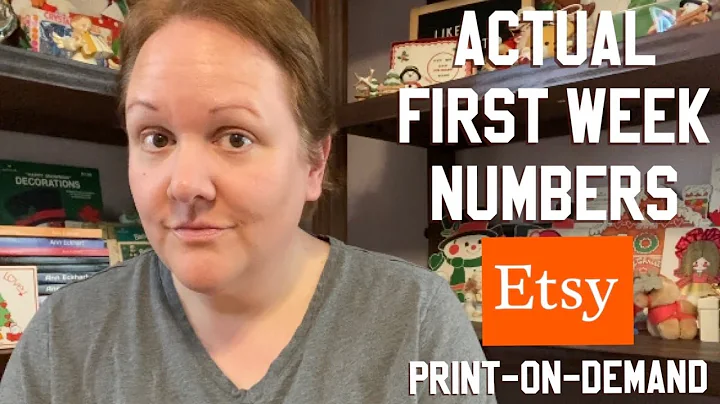Master the Printify Store Settings in 2023
Table of Contents
- Introduction
- Setting up Your Printify Account
- Connecting Your Printify Account to Your Etsy Shop
- Store Settings on Printify
- Checking Your Store Settings
- Store Name
- Ship From Address
- Preferences
- Automation in Your Printify Account
- Order Routing
- Order Fulfillment
- Order Approval
- Tracking Notification Settings
- Sending Delayed Orders to Production
- Email Preferences
- Conclusion
Article
Setting Up Your Printify Store: A Step-by-Step Guide to Store Settings and Preferences
Are you new to selling print-on-demand products using Printify? If so, this article is for you. In this comprehensive guide, I will walk you through the important store settings and preferences that you need to be aware of to set up your Printify store for success.
Introduction
Starting a print-on-demand business can be an exciting and profitable venture. With Printify, an easy-to-use print-on-demand platform, you can create and sell a wide range of customized products on popular e-commerce platforms like Etsy. But before you start generating sales, it's crucial to set up your store correctly and optimize your store settings and preferences.
Setting up Your Printify Account
The first step in setting up your Printify store is to create an account. Head over to the Printify website and sign up for a free account. Once you have created your account, you can start connecting it to your Etsy shop. This will allow you to seamlessly integrate your Printify products with your Etsy listings.
Connecting Your Printify Account to Your Etsy Shop
To connect your Printify account to your Etsy shop, follow the simple steps outlined in the video tutorial provided by Printify. Make sure to link your Printify account to your Etsy shop before proceeding with the store settings.
Store Settings on Printify
Once you have connected your Printify account to your Etsy shop, it's time to set up your store settings on Printify. These settings will determine how your store operates, including how orders are routed, how inventory is managed, and how notifications are sent.
Checking Your Store Settings
To access your store settings on Printify, log in to your Printify account and look for the name of your store. Click on the gear icon next to your store's name, and you will be directed to the store settings page.
Store Name
Make sure that your store name on Printify matches your Etsy shop account exactly. This ensures that the correct store name is displayed on shipping labels.
Ship From Address
The ship from address is where you can choose to either use the default ship from address provided by Printify or enter your own custom ship from address. If you want to accept returns and have a specific business location to handle them, you can enter a custom address. Otherwise, it is recommended to use the Printify default address.
Preferences
The preferences section is where you can customize various settings to suit your business needs. The two main settings you have control over in this section are automation in your Printify account and order approval.
Automation in Your Printify Account
Automation in your Printify account includes order routing and order fulfillment. Order routing determines whether your orders will be automatically routed to a different print provider in two scenarios: if an item is out of stock or if you receive an order from a customer located in another country where Printify has a print provider.
Order Routing
Order routing automatically redirects orders to alternative print providers if the original provider is out of stock. You can set a threshold for the maximum additional cost per item you are willing to pay to use a different print provider. Additionally, you can choose to only route orders if there is an exact product match available, ensuring consistency for your customers.
Order Fulfillment
Order fulfillment settings determine how your orders are submitted to production. You can choose between manual order approval or automatic submission within a certain timeframe. If you offer personalized products or need to review orders before they go into production, it is recommended to opt for manual approval or select a longer automatic submission timeframe.
Order Approval
Order approval settings give you control over when orders are submitted to production. You can choose to manually approve orders or opt for automatic submission within a predetermined timeframe. Manual approval allows you to review each order before it goes into production, which is particularly important for personalized or customized products.
Tracking Notification Settings
With Printify, you have the option to receive tracking updates for manual or sample orders. You can choose to be notified as soon as the tracking information is available or select a specific time each day to receive these updates. This feature is useful for keeping track of your orders and ensuring timely shipping to your customers.
Sending Delayed Orders to Production
In the event of extended shipping delays, Printify's system can identify delayed orders and give you the option to manually or automatically send them to production. This allows you to review the situation and decide whether you still want the order to be fulfilled, considering the potential delays. You will receive an email notification for delayed orders if you choose the manual option.
Email Preferences
Printify also offers email preferences, including a daily order status email. This email provides a summary of how many orders have been fulfilled and how many are currently in production. This feature can help you stay updated on the order activity for your shop.
Conclusion
By carefully configuring your store settings and preferences on Printify, you can create a streamlined and efficient print-on-demand business. From order routing to fulfillment options, tracking notifications, and more, each setting plays a crucial role in delivering a seamless customer experience and managing your store operations effectively. Take the time to review and customize these settings to match your business needs and provide the best possible service to your customers. With Printify and the right store settings, you're well on your way to building a successful print-on-demand business.
Highlights
- Learn how to set up your Printify store for optimal performance.
- Discover the important store settings and preferences that can boost your print-on-demand business.
- Customize your store settings to meet your specific requirements and provide excellent customer service.
- Optimize order routing and fulfillment to ensure smooth operations and timely delivery.
- Set up tracking notification preferences to stay informed about your orders.
- Understand how to handle delayed orders and make informed decisions regarding production.
- Utilize email preferences to receive regular updates on your store's order activity.
FAQ
Q: Can I use Printify with platforms other than Etsy?
A: Yes, Printify is compatible with multiple e-commerce platforms like Shopify, WooCommerce, and eBay, in addition to Etsy.
Q: How many print providers can I connect to my Printify account?
A: You can connect multiple print providers to your Printify account, giving you a wide range of product options and suppliers to choose from.
Q: What happens if an item I sell goes out of stock with my primary print provider?
A: If an item is out of stock with your primary print provider, Printify's automatic order routing feature can redirect the order to a different print provider with the same product in stock.
Q: Can I accept returns with my print-on-demand business?
A: While accepting returns with print-on-demand products is not common, you have the option to set up a custom ship from address if you have a business location to handle returns.
Q: How can I track the status of my manual or sample orders on Printify?
A: Printify provides tracking notification settings that allow you to receive updates as soon as tracking information is available for your manual or sample orders.
Q: What is the benefit of using the delay orders to production option?
A: By choosing to manually review delayed orders before they go into production, you can assess any extended shipping delays and communicate with the customer if needed, ensuring a better overall experience.
Q: Can I automate the order approval process for my print-on-demand business?
A: Yes, Printify offers automatic order approval options where orders are submitted to production within a specified timeframe. However, it is recommended to manually review personalized or customized orders before approval.