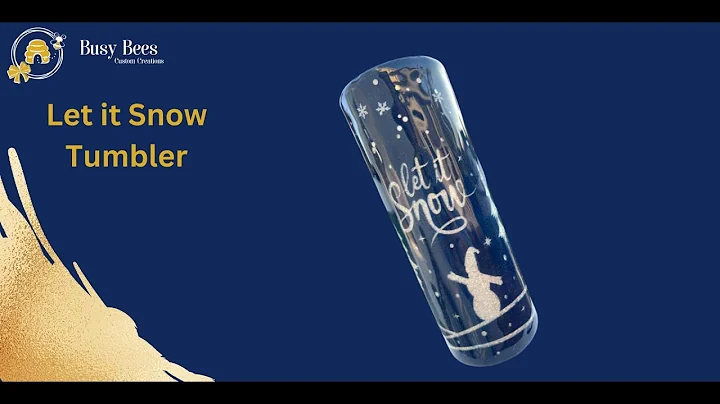Efficiently Upload Large Files on Etsy
Table of Contents
- Introduction
- Benefits of Using Google Drive for Uploading Large File Sizes
- Comparing Google Drive with Dropbox for File Uploads
- Getting Started with Google Drive
- Uploading Files to Google Drive
- Sharing Files on Google Drive
- Testing File Accessibility
- Creating a PDF File with the Shareable Link
- Uploading the PDF File to Etsy
- Conclusion
Utilizing Google Drive for Uploading Large File Sizes
Are you struggling to find a reliable platform for uploading your large file sizes? Look no further than Google Drive. In this article, we will show you how to utilize Google Drive effectively and efficiently for all your file uploading needs.
Introduction
In today's digital age, having a reliable and user-friendly platform for file uploading is essential. Whether you are a business owner, content creator, or simply an individual looking to store and share your files, Google Drive provides a seamless solution. With its easy-to-use interface and powerful features, Google Drive allows you to upload and share large file sizes effortlessly.
Benefits of Using Google Drive for Uploading Large File Sizes
Google Drive offers numerous advantages over other file-sharing platforms. Let's explore some of the key benefits:
1. Ample Storage Space
With Google Drive, you get 15 GB of free storage space, which is considerably more than what most other platforms offer. This ensures that you can upload and store large files without worrying about running out of space.
2. Easy File Organization
Google Drive provides a user-friendly interface that allows you to organize your files effectively. You can create folders, categorize your files, and even add tags for easy searchability. This makes it a breeze to find and access your files whenever you need them.
3. Seamless Collaboration
Collaborating with team members or clients is a breeze with Google Drive. You can easily share files and folders, control access permissions, and even collaborate on documents in real-time. This enhances productivity and streamlines work processes.
4. File Versioning and Revision History
One of the standout features of Google Drive is its file versioning and revision history capabilities. This allows you to track changes made to files, revert to previous versions if needed, and ensure that everyone is working on the latest version of a document.
5. Integration with Other Google Suite Apps
Google Drive seamlessly integrates with other Google Suite apps like Google Docs, Sheets, and Slides. This enables you to create, edit, and collaborate on documents, spreadsheets, and presentations directly from within Google Drive.
Comparing Google Drive with Dropbox for File Uploads
Before diving into the nitty-gritty of uploading files to Google Drive, let's take a moment to compare it with another popular file-sharing platform - Dropbox. While both platforms offer similar functionalities, there are a few key differences to consider.
Google Drive
- Provides 15 GB of free storage space
- Seamless integration with other Google Suite apps
- Easy file organization and searchability
- Real-time collaboration and revision history
- Suitable for personal and business use
Dropbox
- Provides 2 GB of free storage space (can be increased with referrals)
- Offers a simple and intuitive interface
- Easy file sharing and syncing across devices
- Advanced features for business teams and professionals
- Suitable for both personal and business use
Ultimately, the choice between Google Drive and Dropbox comes down to personal preference and specific requirements. However, for the purpose of this article, we will be focusing on utilizing Google Drive for file uploads.
Getting Started with Google Drive
To begin utilizing Google Drive for uploading large file sizes, follow these simple steps:
- Sign in to your Google account or create a new one if you don't have it already.
- Access Google Drive by visiting drive.google.com or clicking on the Google Apps icon in the top-right corner of any Google page and selecting "Drive".
- Familiarize yourself with the Google Drive interface, which consists of a sidebar on the left showing your folders, a central area displaying the files within the selected folder, and a top toolbar with various options for file management.
Now that you are familiar with the basics of Google Drive, let's proceed to the process of uploading files.
Uploading Files to Google Drive
Uploading files to Google Drive is a straightforward process. Here's how you can do it:
- Locate the file you wish to upload on your computer.
- In Google Drive, click on the "New" button in the top-left corner of the screen.
- Select "File upload" from the drop-down menu.
- A file explorer window will appear. Navigate to and select the file you want to upload.
- Wait for the upload to complete. You can monitor the progress in the bar at the bottom-right corner of the screen.
Congratulations! You have successfully uploaded a file to Google Drive. Now let's move on to the next step - sharing files on Google Drive.
Sharing Files on Google Drive
Sharing files on Google Drive allows you to give others access to your files. Here's how you can share a file on Google Drive:
- Select the file you want to share by clicking on it once.
- Right-click on the selected file and choose "Get link" from the drop-down menu.
- A pop-up window will appear with different sharing options. By default, the link will be set to "Restricted," meaning only people added to the file can open it.
- Click on the "Anyone with the link" option to make the file accessible to anyone who has the link.
- Copy the generated link and share it with the desired recipients via email, messaging apps, or any other communication method.
Testing File Accessibility
Before sharing the link with others, it's crucial to test the file's accessibility. Here's how you can do it:
- Open a new incognito window in your web browser.
- Paste the shared link into the address bar of the incognito window.
- Check if the file loads and if the download option is available.
- Ensure that the file can be accessed and downloaded by anyone with the link.
By following these steps, you can ensure that your shared files are easily accessible to others, without requiring them to have a Google account.
Creating a PDF File with the Shareable Link
Once you have shared a file on Google Drive and verified its accessibility, you can create a PDF file containing the shareable link. This PDF file can then be uploaded to platforms like Etsy to provide easy access to your customers. Here's how you can create a PDF file with the shareable link:
- Open the file that contains the shareable link.
- Copy the shareable link.
- In a document editing software or online PDF editor, create a PDF file.
- Paste the shareable link into the PDF file.
- Save the PDF file with a descriptive name, ensuring it is easily identifiable for your customers.
Uploading the PDF File to Etsy
To make your files accessible to your customers on Etsy, you need to upload the PDF file that contains the shareable link. Here's how you can do it:
- Log in to your Etsy account and navigate to your shop.
- Select the listing where you want to upload the PDF file.
- In the listing editor, find the section for file uploads.
- Click on the "Choose File" button and locate the PDF file on your computer.
- Select the PDF file and wait for the upload to complete.
- Make sure to provide a clear and concise description or instructions for accessing the files in the listing description.
By following these steps, you can ensure that your customers can easily access and download the files associated with your Etsy listing.
Conclusion
In conclusion, Google Drive is a versatile and efficient platform for uploading and sharing large file sizes. With its ample storage space, user-friendly interface, and seamless collaboration features, Google Drive provides a reliable solution for individuals and businesses alike. By following the steps outlined in this article, you can leverage the power of Google Drive to enhance your file sharing and storage capabilities. So why wait? Start utilizing Google Drive for your file uploading needs and experience the convenience and efficiency it offers.
Highlights
- Google Drive provides ample storage space for large file sizes.
- The platform offers easy file organization and searchability.
- Seamless collaboration features enhance productivity.
- File versioning and revision history ensure efficient work processes.
- Integration with other Google Suite apps provides a holistic solution.
FAQ
Q: Can I use Google Drive for free?
A: Yes, Google Drive offers 15 GB of free storage space for individuals.
Q: Can I share files on Google Drive without requiring recipients to have a Google account?
A: Yes, you can generate a shareable link that allows anyone with the link to access the file, even without a Google account.
Q: How can I track changes made to files on Google Drive?
A: Google Drive provides file versioning and revision history capabilities, allowing you to track changes, revert to previous versions, and ensure everyone is working on the latest version.
Q: Can I integrate Google Drive with other platforms like Etsy?
A: Yes, you can upload a PDF file containing a shareable link to Etsy, providing easy access to your customers.
Q: Is Google Drive suitable for both personal and business use?
A: Yes, Google Drive offers features and functionalities that cater to both personal and business requirements.